Have a technical issue? Can’t access your online courses? We offer technology services through our IT Help Desk. Staff members are available to assist you with problems related to computer hardware, software, and Lindenwood’s learning management system.
In order to successfully complete your online program’s coursework, you will need to have the following required technology tools.
Internet Access
Reliable, high-speed DSL internet connection (at least 6 Mbps – check your connection or through your preferred method of testing).
Computer Specifications
Hardware Requirements
A desktop or laptop* computer that is 5 years old or newer, if possible, that meets the following hardware requirements:
- Microsoft Windows PC or Apple Mac
- 2 GHz Processor
- 4GB of Memory (RAM) – Recommended 8 GB
- 30GB of free storage space
- Webcam and microphone
*Chromebooks are unsupported for Lindenwood Online use.
Software Requirements
A desktop or laptop computer* that meets the following minimum software requirements:
- Word Processing application to save and open Microsoft Office formats (.docx, .xlsx, .pptx)
- Microsoft Office 2016 or higher
- Adobe Acrobat Reader to view PDF files
- Java Plug-in (optional) for secondary sites and tools
- Anti-Virus Software to scan files and emails on your computer
*Chromebooks are unsupported for Lindenwood Online use.
Mac Requirements
Mac Software Requirements
- Mac OS 10.15 (Catalina) or Higher
- One of the following internet browsers for accessing and navigating Lindenwood University sites:
- Safari
- Firefox
- Chrome
Windows Requirements
Windows Software Requirements
- Windows 10 (Current Patches and Updates) or later
- One of the following internet browsers for accessing and navigating Lindenwood University sites:
- Microsoft Edge (Current Release)
- Firefox (Current Release)
- Chrome (Current Release)
- Windows Media Player
Check Your Computer Specifications
Mac
Mac
- Click on the Apple menu.
- Select About this Mac.
PC
PC
- Right-click on the My Computer icon on your desktop.
- Select Properties.
Additional Technology Notes
Additional Considerations
While the required tools are listed above, you may find it beneficial to review the following technology tool recommendations as well:
- Chromebook: It is not recommended that you use a Chromebook to access your courses. You may struggle to successfully complete assignments if only using a Chromebook.
- Smartphone or iPad: Mobile devices can also be used with Lindenwood University sites and courses. However, students are required to have a computer with full Windows or macOS operating system to ensure access to all sites, tools, and resources used by Lindenwood University.
Lindenwood University students are responsible for arranging the hardware necessary to complete coursework, e.g. for listening to or recording audio, viewing or recording video, and/or participating in web conferencing (synchronous or asynchronous).
Additional Recommendations
While the required tools are listed above, you may find it beneficial to review the following technology tool recommendations as well:
- VR Headset: For some courses, there may be content and activities that utilize a virtual reality environment. In order to interact with these experiences, it is recommended that you acquire or use a VR headset, such as Meta Quest or an equivalent. It may be helpful to see if your local library offers technology tools.
- A cloud-based method for backing up and storing files such as OneDrive is recommended.
- Note: Specific courses or programs may have additional requirements as noted in the course syllabus.
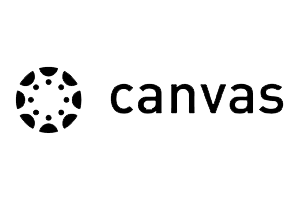
Access Your Online Courses
Lindenwood Online uses Canvas as its learning management system. This easy-to-use system allows you to access your courses anywhere and is mobile-friendly. To access your courses, simply log into Canvas using your Lindenwood username and password.












