Lindenwood Pride Pass Using Android. Lindenwood University uses the Transact Campus system to support ID card, mobile credentials, door access control, and point-of-sale services.
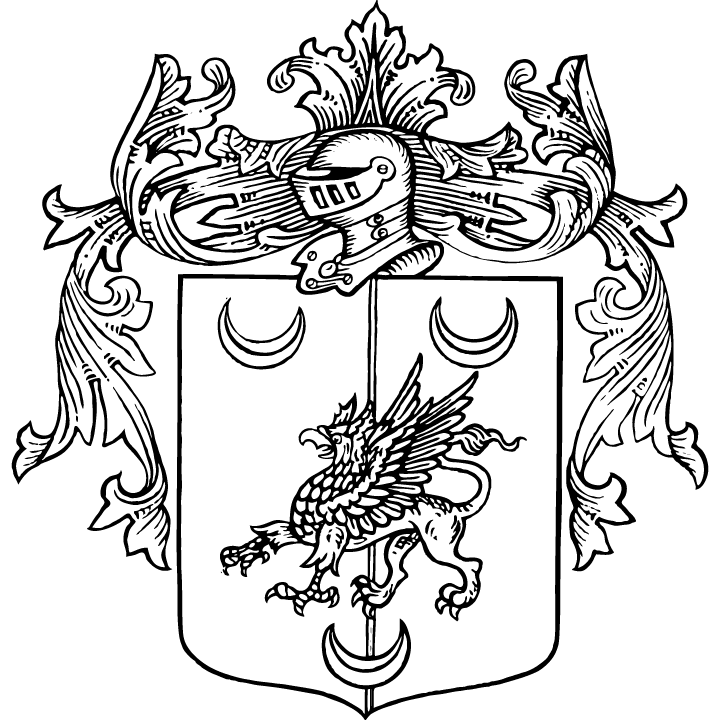
Lindenwood Pride Pass Using Android
What You Need
- NFC enabled Android device
- version 5.0 or later
- Google Pay
- Activated Lindenwood Pride Pass eAccount
Get Your Lindenwood Mobile Pride Pass
- Enable NFC to on through settings.
- Open Google Pay and ensure it is the default payment method.
- Download and open the Transact eAccounts app.
- Search and select Lindenwood University.
- Login using your Lindenwood username and password.
- Click "Add to Google Pay”.
See detailed set up and use information below.
Note it may take up to 60 minutes for your Pride Pass to be fully active.
Providing Feedback
If you run into any issues with the mobile ID please take a couple of minutes to provide us this important feedback by emailing helpdesk@lindenwood.edu on the exact location and experience.
Set-Up for Android
Setting Up Mobile ID on Android
- Enable NFC on your phone in your Settings menu. NFC settings can be found in different areas of the Settings menu, depending on your device. A common location is Connected Devices>Connection Settings. (If not found there, use the Search option on the top right to double check.)
- Toggle the NFC setting to On.
- Open Google Pay and make sure it is enabled as the default payment application. If the app prompts you to add a credit card, you can bypass that screen and return to the Google Pay home screen
- Download the Transact eAccounts Mobile app from the Google Play Store to your phone.
- Open Transact eAccounts, click through the startup screens and tap Get Started.
- Search for and select Lindenwood University. This takes you to Lindenwood University eAccounts, where you click on SSO to log in. Click Continue to Sign in.
- Enter your Lindenwood email address, then click "Next" enter your Lindenwood password and click "Sign in" and authenticate your device by using the Microsoft Authenticator app to Approve sign in. You will need to confirm your sign in with passcode. If you have not set up your Network Credentials, please see ‘Photo Submission/Preparation’ above.
- Once you have successfully authenticated in eAccounts, click the Add to Google Pay button to add your Pride Pass Card to Google Pay.
- Continue through the prompts (Next, Accept the Lindenwood University Terms & Conditions).
- Next, Accept the Google Pay Terms of Service.
- The next screen will confirm that the ID has been added to Google Pay.
Using Mobile ID on Android
- You do not need to unlock your phone, but the screen must be awake to use your PRIDE PASS Card. Tap the power button to wake the screen and tap your phone against the reader. Note, the antenna location may vary by device although it is often in the middle of the phone. As a result, you may have to adjust the orientation of your phone against the reader to have your mobile credential recognized.
- To display your PRIDE PASS Card, open the Transact eAccounts app and select the View in Google Pay icon.
- To add funds to your accounts in the Transact eAccounts app, first save a payment method at the Transact eAccounts website at https://lindenwood-sp.transactcampus.com/eaccounts
- Make a deposit via your desktop or mobile browser.
- After completing the deposit, you will have the option to save your credit card information.
- Once you have added the card information on the Transact eAccounts website that card will be available in the Transact eAccounts app for future deposits. If you have already used Transact eAccounts to access your Mobile ID, you will need to sign out and back in to update the saved payment information.
Android Mobile Credential FAQ
Below you will find answers to the most frequently asked questions. If you don't find your answer below please reach out to the IT Help Desk at helpdesk@lindenwood.edu or (636) 255-5100
I am not having success adding my Virtual PRIDE PASS Card to my device. Who can help me?
Contact the Lindenwood Help Desk at helpdesk@lindenwood.edu.
How do I change or recover my school login password?
Instructions can be found at Self-Service Password Reset (SSPR).
How do I activate and install Pride Pass the multi-factor authentication?
Instructions can be found at Multi-Factor Authentication.
Do I still need my physical PRIDE PASS Card?
We recommend you retain your physical PRIDE PASS Card in a secure location as a back-up should you lose a device.
Can I still use my physical PRIDE PASS Card once I have created my Mobile ID?
Yes, your physical PRIDE PASS Card will continue to function after you have added your Virtual PRIDE PASS Card to your device. Remember, the Mobile ID is a privilege and benefit of being part of the Lindenwood University community. Anyone found to be misusing their physical card or Pride Pass will be subject to the applicable Code of Conduct or HR policies regarding fraud and/or misconduct.
Can I use Mobile ID if my phone’s battery is dead?
Android phones do not offer this feature.
How do I verify and/or update my Android phone device version and software?
- From your device tap: Settings > About Phone > Software Information.
- To update, from your device tap: Settings > General > Software Update > Download > Install > Passcode may be required. Your device will display the estimated download time.
I already have the Transact eAccounts mobile app installed. Do I need to update?
Yes, you will need to install the updated version of the Transact eAccounts mobile app.
How do I update the Transact eAccounts mobile app?
On your device, visit the Google Play Store and search Transact eAccounts. The store will prompt you to install any required updates.
How many devices can I add?
You can have one Android phone on your account at a time. See the "Securing My Account" section below if you have lost a device and need to deactivate your credential.
Can I add mobile credential to an Android watch device?
Mobile credential is currently not accepted with Android watches. You can add to one Android phone only.
Do I need to reactivate my devices each term?
No. If your enrollment status meets our eligibility requirements, devices you have enrolled will remain current. For security purposes, we may deactivate devices that have not been used for an extended period. You can re-enroll those devices whenever you wish.
What if I am away from campus for the semester and I don’t want my Virtual PRIDE PASS Card on my device? Can I delete and re-add it later?
Yes, you can remove your credential from Google Pay and re-add it when you return.*
*To add credentials back onto your device, you must meet eligibility requirements and not have exceeded the device limit for your Pride Pass.
Can I delete my Lindenwood Pride Pass from Google Pay through the Transact eAccounts mobile app?
Yes, but we recommend the Remove Card Option directly from Google Pay.
From Google Pay:
- Open Google Pay.
- Select your Campus ID from the available cards
- Touch the three dots in the upper right corner of the screen.
- Select Remove ID
- Confirm Remove ID selection.
From Transact eAccounts:
- Open the Transact eAccounts Mobile Ap on your phone.
- Tap Continue to Sign In and login with you school credentials.
- Approve the multi-factor authentication request.
- Click on your photo in the upper left corner.
- Under Campus ID click the icon in the upper right corner of your School ID Card display.
- Tap Add or Remove Campus ID from Wallet at the bottom of the back of your School ID Card display.
- Select device(s) to remove from your card.
- Tap Remove in the pop-up box.
- Tap on the Remove Card notification at the top of the screen or go to Google Pay and tap Remove Card displayed under the School ID Card.
- Tap Remove in the pop-up box and the card will be removed from your Google Pay.
How do I update information on my Lindenwood Pride Pass?
Name information on the Pride Pass comes to us from the university's core business systems and needs to be updated there. Students should contact the Registrar's Office. Faculty and staff should contact their HR representative to request updates. Once changes are completed, the updates will sync to the Pride Pass on your phone within 48 hours.
Why are my account balance(s) not displaying?
Account balances are currently only displayed on Apple devices.
I am graduating or leaving the University. What happens to my Mobile ID?
As with your physical PRIDE PASS Card, your Mobile ID will become inactive when you no longer meet eligibility requirements. If you transfer to another participating program or department at Lindenwood, your credential will stay active and update accordingly.
What should I do if I lose my card or device, or if I believe there has been fraudulent use of my credential?
During regular business hours, contact the IT Help Desk at (636) 255-5100 to notify us to deactivate the Virtual PRIDE PASS Card Mobile ID. Be sure to specify whether the physical card, watch, and/or phone version of the card should be deactivated. Any device not specified to be suspended will remain active. Or send an email to helpdesk@lindenwood.edu
How do I reactivate my credential if I find my lost device?
To reactivate a found device that was suspended, perform the following steps:
In the Transact eAccounts App:
- Click the settings gear in the upper right corner.
- Select the Card Management option.
- Choose the credential you want to reactivate and toggle it on.
- You will receive a confirmation email. Only the selected card will be reactivated.
In the Transact eAccounts Web Version:
- Select Card Services
- Select Activate Card
- Select the credential to reactivate.
- You will receive a confirmation email. Only the selected card will be reactivated.












